Turning off Spam Checking in Gmail
Recently in some work I did for a web client, I discovered that essential emails that were needed for work were getting sent to spam. They didn’t know that, and I didn’t discover it until my time working with them on this particular project. When I told them about this, they well, I’m not sure they knew what to say about it. I knew a way out, and it’s a trick I discovered a few months back on Gmail, and that’s to turn off the Spam check. Here’s how I did it:
Background – Why am I doing this?
A little background first. I have several email accounts, two of them are older, but they’re account names I don’t want to give up. I use mostly my current Gmail account, but the two older ones I don’t want to surrender the account names. I had the filters set up to forward all my mail to my primary Gmail account. However, the two older accounts were still doing spam checking. So I’d occasionally have to check in there to check the spam filters to make sure nothing was lost there. This happened from time to time when I went to recover an older password somewhere that used one of these two older Gmail accounts. Plus it was just annoying to look through their spam.
Turning off Gmail Spam Checking – Sorta
So I got to thinking, there’s got to be a way to tell it to forward me ALL the mail from these two accounts, spam included. I couldn’t figure out a way easily, and I got to thinking, how can I use the filters. Came up with this idea, and it seems to work perfectly.
- Click the gear in the upper right hand corner and then… (this is a new step due to Gmail interface changes)
- Go into “Settings”, and then pick the tab “Filters”.
- At the bottom, pick “Create New Filter”
- In the resulting popup, place this text (without the quotes) “is:spam” into the “Has the Words” box, and click “Create filter with this search”.
- Gmail will complain about this, saying “giving you a popup that says “Filter searches containing…..are not recommended as they will never match incoming email.”. IGNORE THAT. Just press OK.
- Tick the check mark that says “Never send it to Spam”, and then click “Create Filter”.
That’s it. When you’re done, you should have a filter that looks like this:
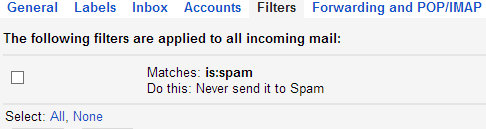
Then in my two older Gmail accounts, I have both of them set up to forward incoming mail to my primary Gmail account, and then delete it off the older Gmail accounts. With the Spam filter in place as shown above, this has the end result of forwarding EVERYTHING from the two older accounts to the newer one. That way I can have my primary Gmail account handle all spam filtering, and I only have one place to look instead of three.
I’ll still have to check into the older accounts once in awhile, so they don’t get deactivated due to disuse, but that isn’t a problem. A quick log in once a month or so will take care of that. :)
Summary
To finish off, I have to say this entire thing is a bit of a cheat. You’re not technically turning “off” spam checking in Gmail, because there is no real way to turn it off. I’m cheating the system a bit with filters, but the end result is the same. What you’re really doing here is telling Gmail that if an email filters as spam, not to send it to the spam folder, at which point, the account forwarding will kick in and pass it along as if it’s a regular piece of email.
Hope this helps.
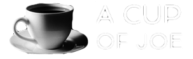


Join the Conversation
Sweet simple workaround. Google should just have a toggle for this – they put real mail in the spam all the time.
Very clever and very simple solution. Thank you for posting this.
This is very helphful! It kind of reminds me of how to set up Google adword campaigns to trick Google. But I would likely never thought of it on my own. Thanks so much!
Thanks a lot!
Yay!! No more sensorship via misbehaved spam filter. I suppose google could choose to not deliver stuff it doesn’t like, spam or otherwise so sensorship is probably still present. Still, my Hillsdale College content makes it through now. ….evil google sensors…need to find a more libre option that I can afford for my domain.
fine advice